To get it, open the terminal and write (without quotes) "sudo apt-get install ethereal" and answer "Y" to all the questions it asks.
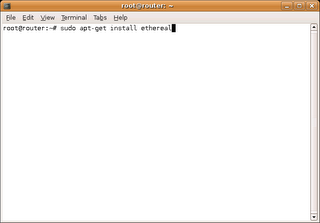
Once installed you will want to run it as root by pressing alt+F2. Type "gksudo ethereal". It will ask for your password and then once open it will look like this.
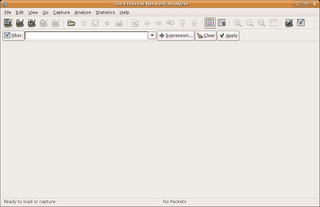
To start capturing, press capture and press interfaces. You will be presented with the window shown below. Either press capture on an interface to begin immediate capture or press prepare to set more advanced options.
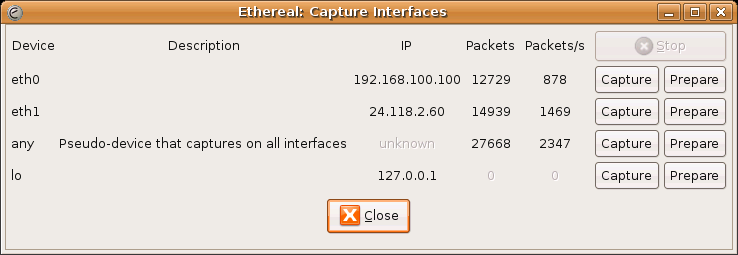
Once you begin capturing there will be another window that looks like the one shown below. Once you are done capturing, press stop and it will analyze the data.
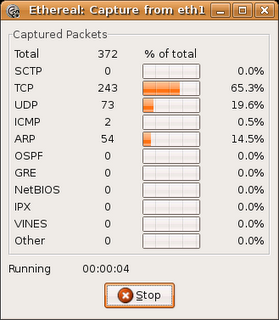
Once analyzed you will be presented with a screen the looks like the one shown below.
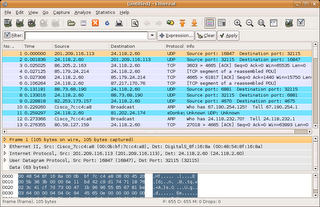
This will contain all the data captured on the selected interface before you pressed stop.
No comments:
Post a Comment